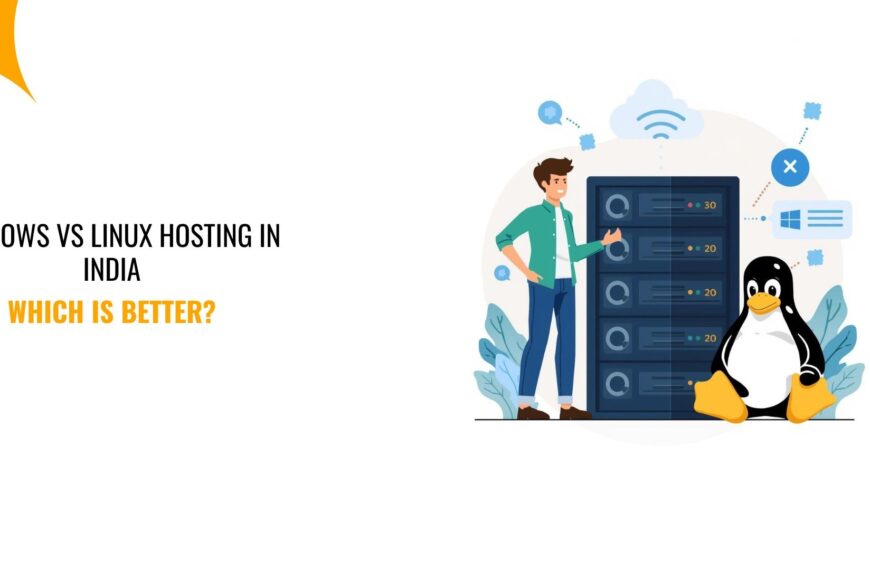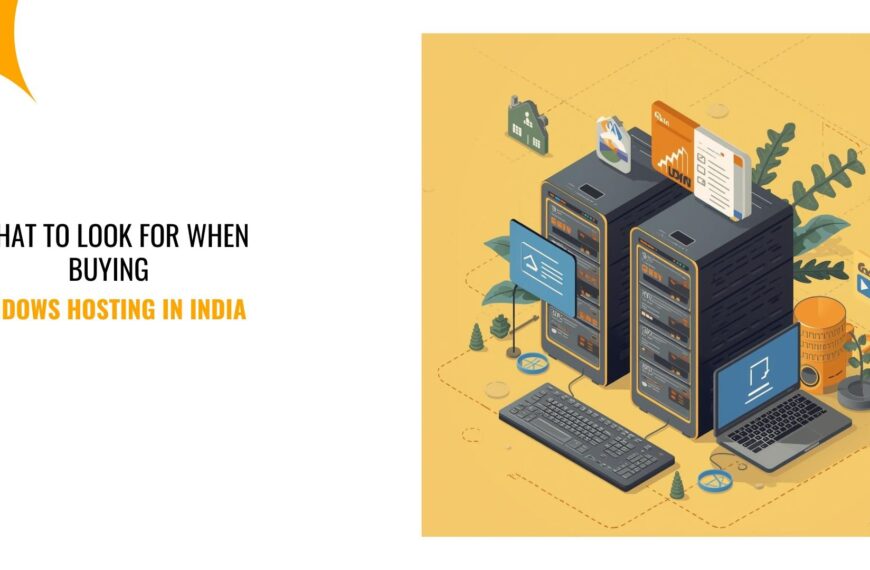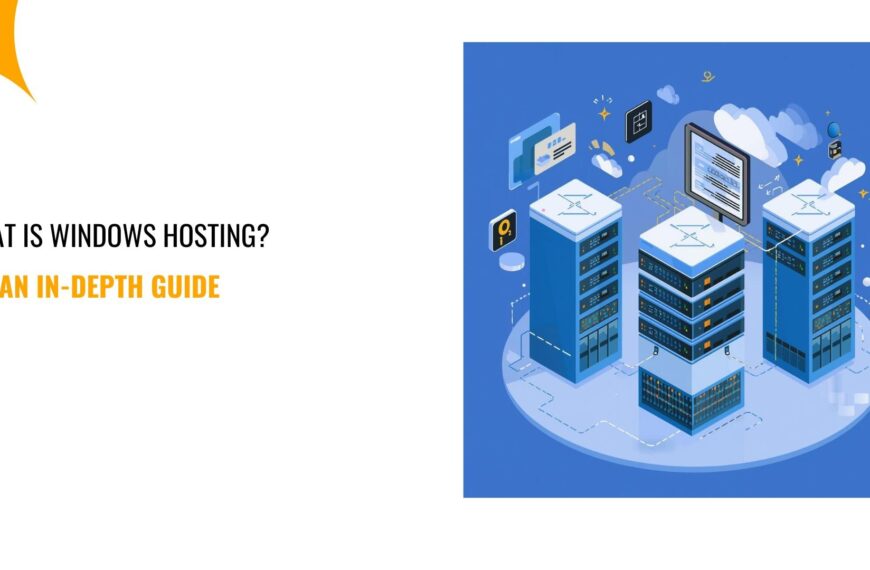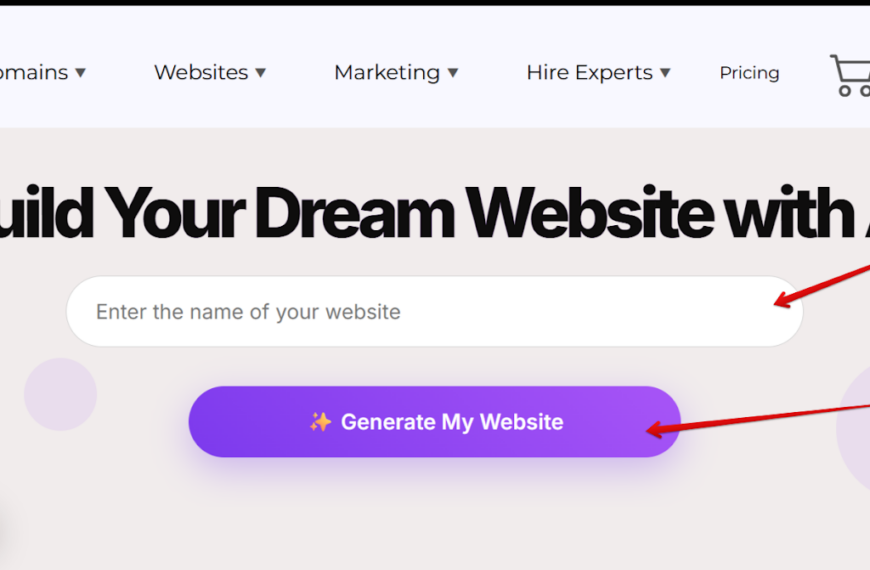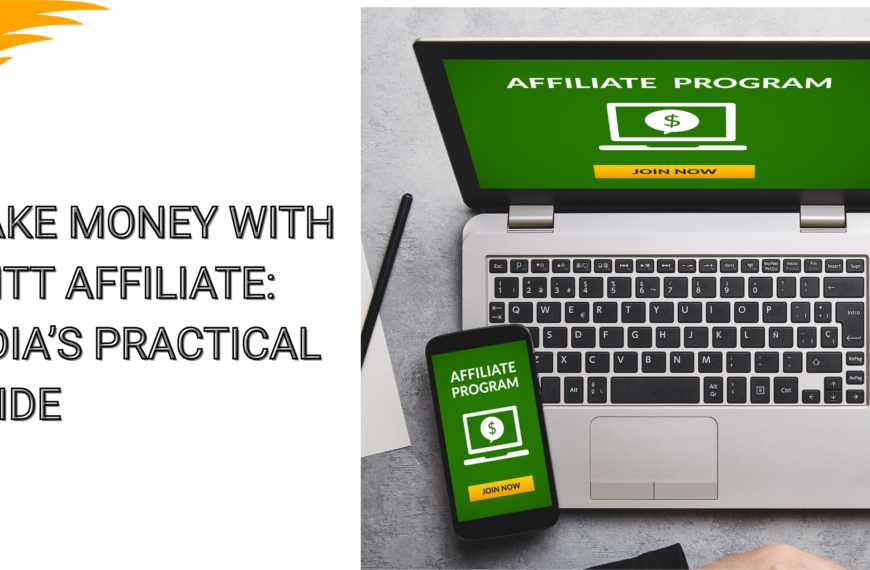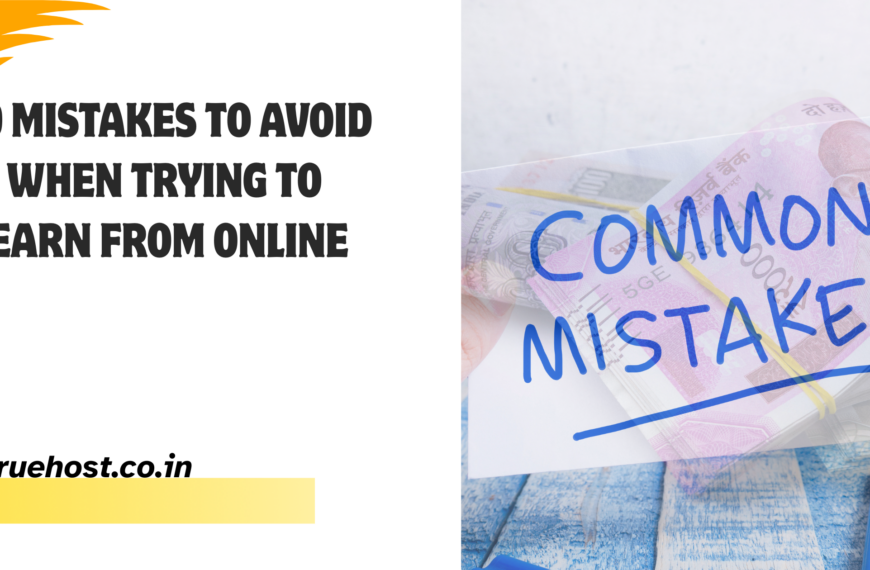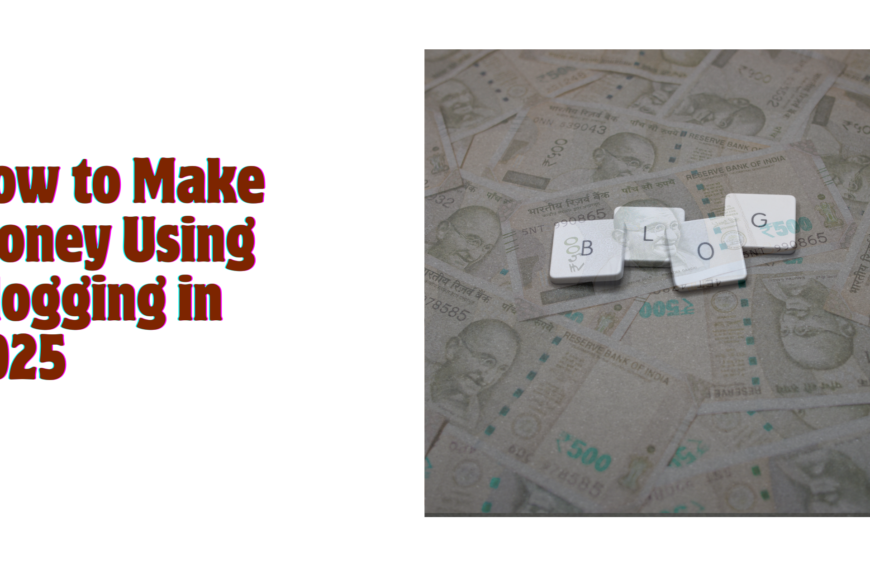If you want to earn money from YouTube via ads, you need to link your YouTube account to Google AdSense for payments.
This allows YouTube to transfer your ad revenue, Super Chats, memberships, and other earnings directly into your AdSense account.
Here’s a step-by-step guide to linking your YouTube channel to Google AdSense.
1) Check if You Are Eligible for Monetization
Before linking AdSense, you must be eligible for the YouTube Partner Program (YPP).
✅ Requirements for Monetization:
- 1,000 subscribers
- 4,000 watch hours in the past 12 months OR 10 million YouTube Shorts views in 90 days
- No active policy violations
- Two-step verification enabled on your Google account
If you meet these requirements, you can apply for monetization.
2) Sign in to YouTube Studio
- Go to YouTube Studio.
- Click “Monetization” from the left menu.
- If you’re eligible, you’ll see an option to apply for monetization.
3) Apply for YouTube Partner Program (If Not Already Applied)
- Click “Start” on the Sign up for Google AdSense step.
- Select “Use an existing AdSense account” if you already have one OR
- Click “Create a new AdSense account” if you don’t have one.
Important: If you already use AdSense for a website, you can use the same account for YouTube.
4) Link YouTube to Your AdSense Account
If you already have an AdSense account, you need to connect it to YouTube:
- Go to YouTube Studio → Monetization.
- Click “Sign up for Google AdSense”.
- You’ll be redirected to the AdSense website.
- Choose the Google account associated with your AdSense.
- Click “Accept association” to link YouTube with AdSense.
After linking, YouTube earnings will be sent to your AdSense account.
5) Wait for YouTube to Review Your Application
- YouTube will review your channel to confirm it meets the monetization requirements.
- The review process can take a few days to a few weeks.
Once approved, ads will start appearing on your videos, and your earnings will be tracked in AdSense.
6) Verify and Set Up Payments in AdSense
Once you start earning, you must set up your payment details in AdSense:
- Add a payment method (bank transfer is recommended).
- Verify your bank account with a small deposit from Google.
- Ensure your earnings reach the $100 minimum threshold before getting paid.
FAQs on Linking YouTube to AdSense
Can I Link Multiple YouTube Channels to One AdSense Account?
✅ Yes! You can link multiple YouTube channels to the same AdSense account.
Can I Use Someone Else’s AdSense Account?
No. AdSense accounts must be in your name and linked to your YouTube channel.
What If My AdSense Application Is Rejected?
If AdSense rejects your application, check if:
- Your details match (name, country, payment info).
- You follow all AdSense policies.
- Your content is original and advertiser-friendly.
You can reapply after 30 days.
Final Thoughts
Linking YouTube to AdSense is a one-time process that ensures you get paid for your content. Once linked, your earnings from YouTube ads, memberships, and Super Chats will automatically be transferred to AdSense.
Make sure your bank details are verified, and your earnings meet the $100 threshold to start receiving payments.
Need help? Check YouTube’s official AdSense guide for more details.
 cPanel HostingManage your website with cPanel, the most user-friendly hosting control.
cPanel HostingManage your website with cPanel, the most user-friendly hosting control.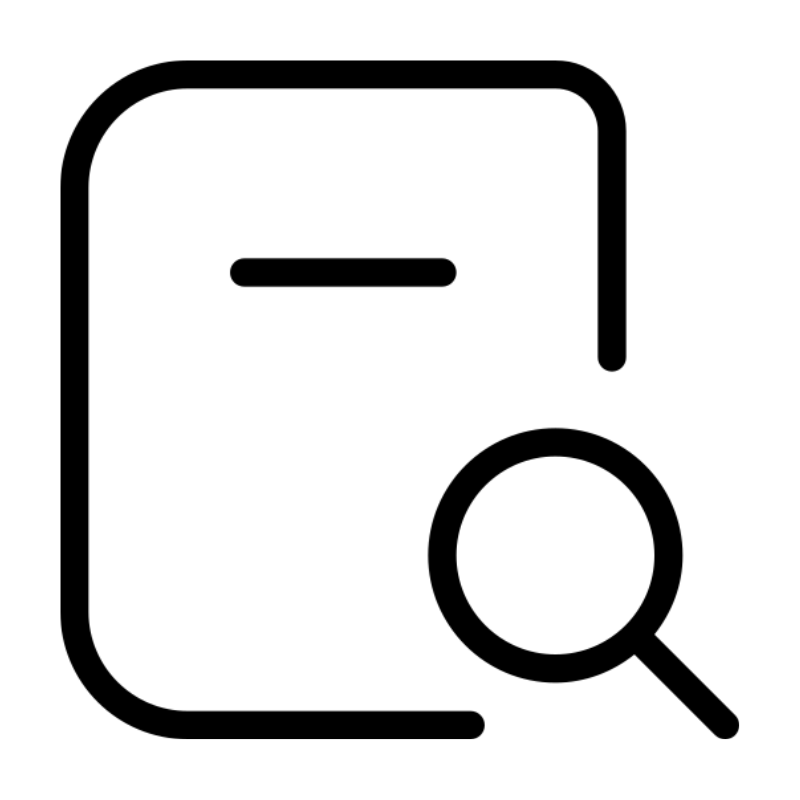 Domains SearchFrom .com to unique country domains, explore and register extensions worldwide.
Domains SearchFrom .com to unique country domains, explore and register extensions worldwide.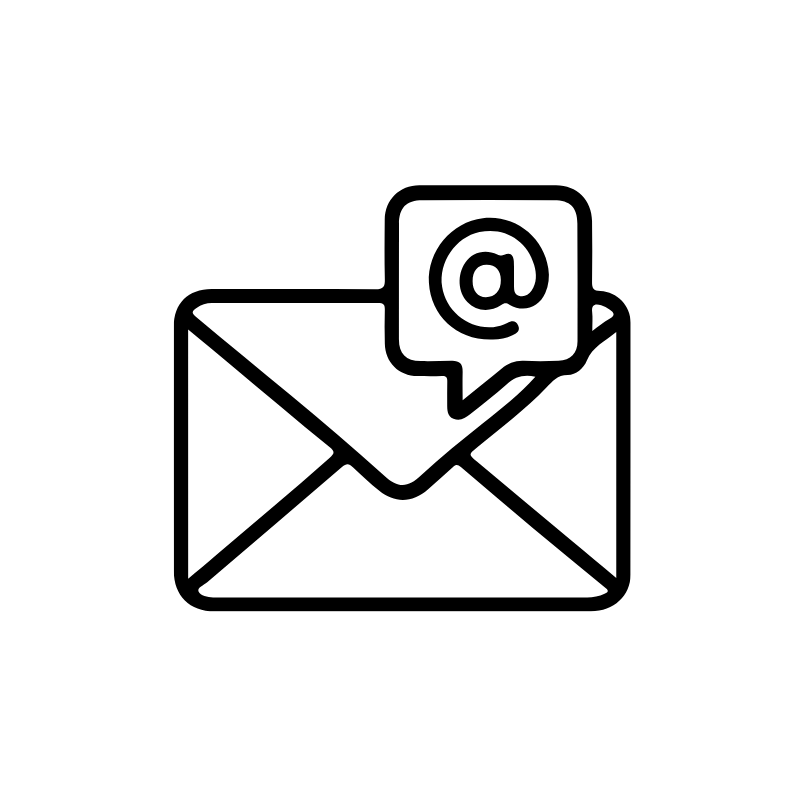 Email HostingSimple, secure email hosting that helps you stay connected and professional.
Email HostingSimple, secure email hosting that helps you stay connected and professional.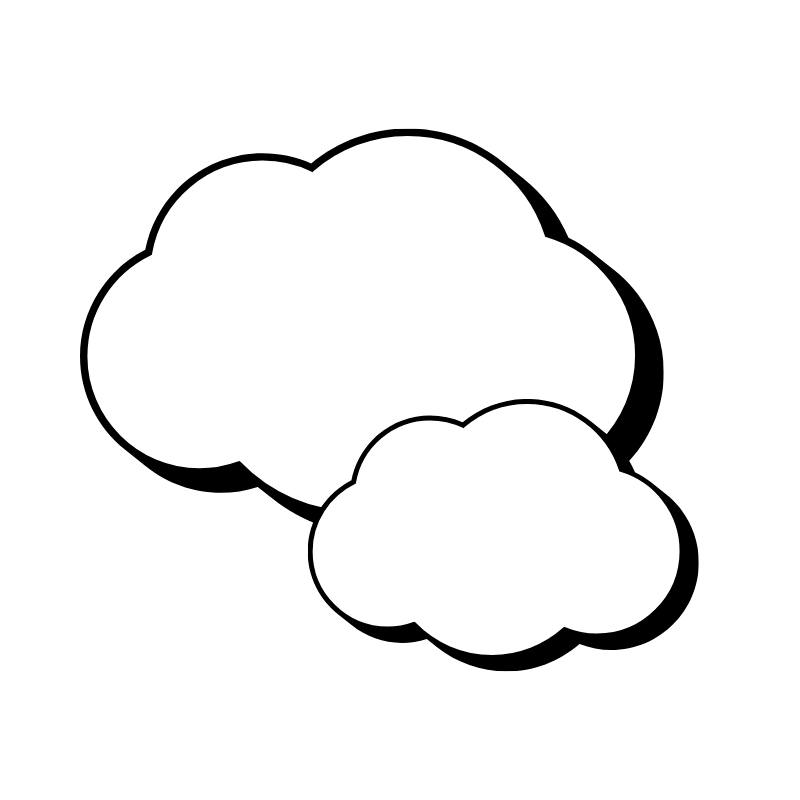 Reseller HostingStart your own hosting business with easy and reliable reseller hosting plans.
Reseller HostingStart your own hosting business with easy and reliable reseller hosting plans.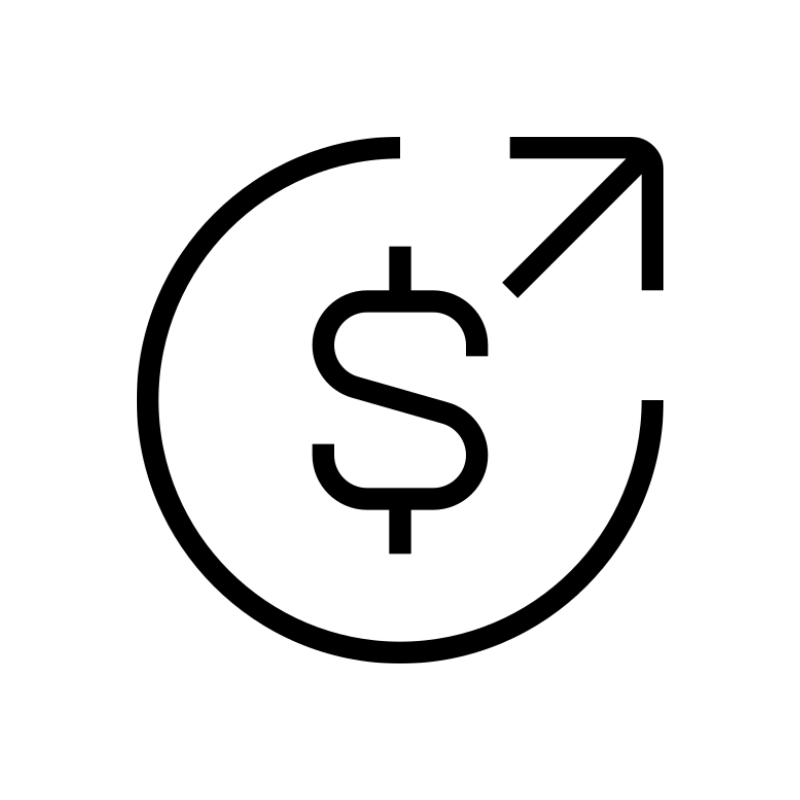 AffiliateJoin our affiliate program and earn commissions every time you bring in new customers.
AffiliateJoin our affiliate program and earn commissions every time you bring in new customers. IN Domain PricesDon’t miss out on the best domain deals in India!
IN Domain PricesDon’t miss out on the best domain deals in India!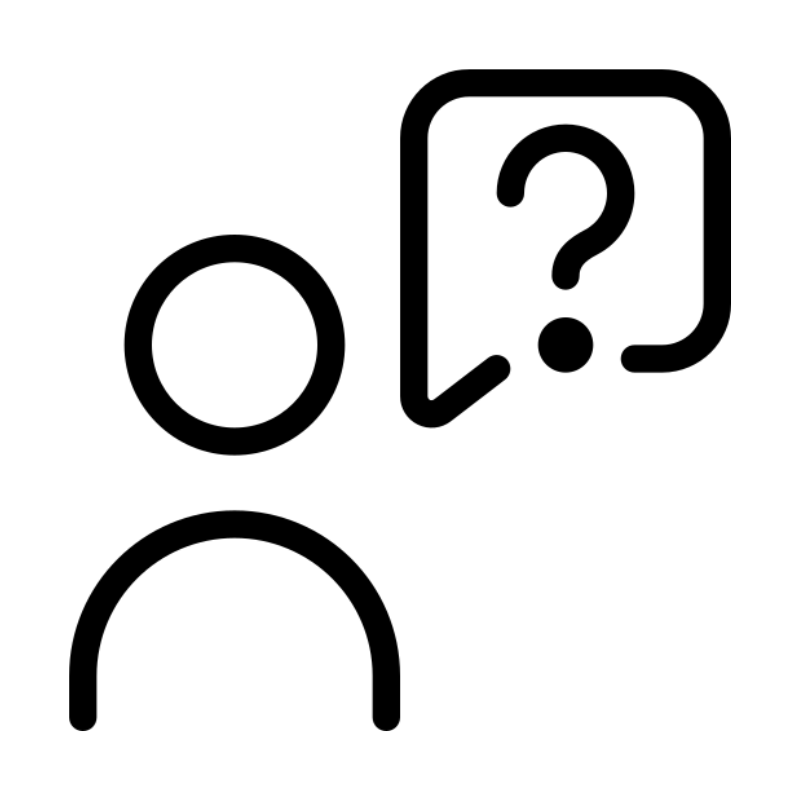 WHOIS LookupFind out who owns a domain name with a quick and easy WHOIS search.
WHOIS LookupFind out who owns a domain name with a quick and easy WHOIS search.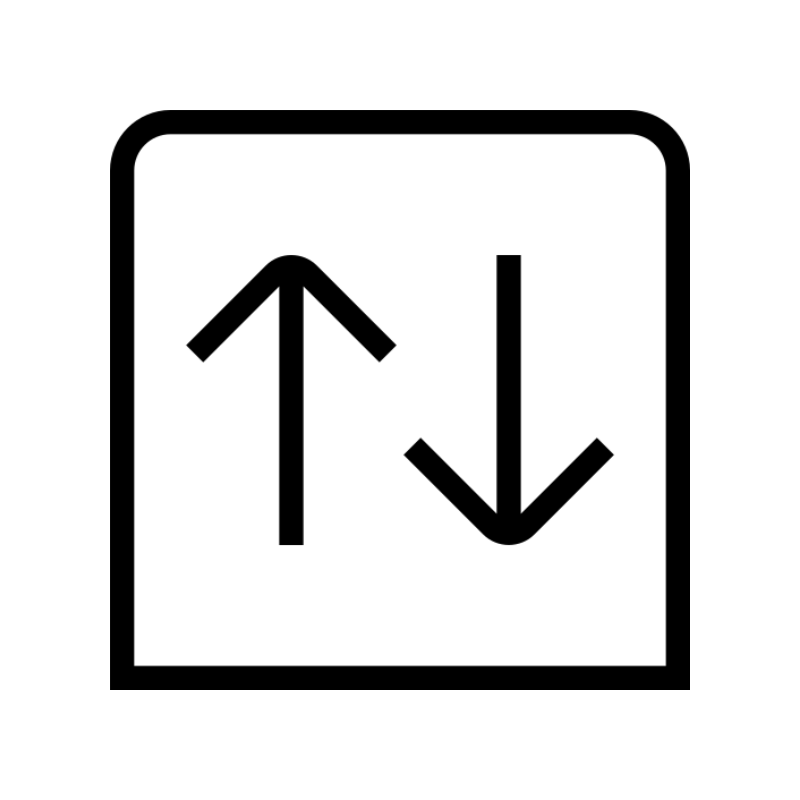 Domain TransferTransfer your domain to us and enjoy reliable support every step of the way.
Domain TransferTransfer your domain to us and enjoy reliable support every step of the way.